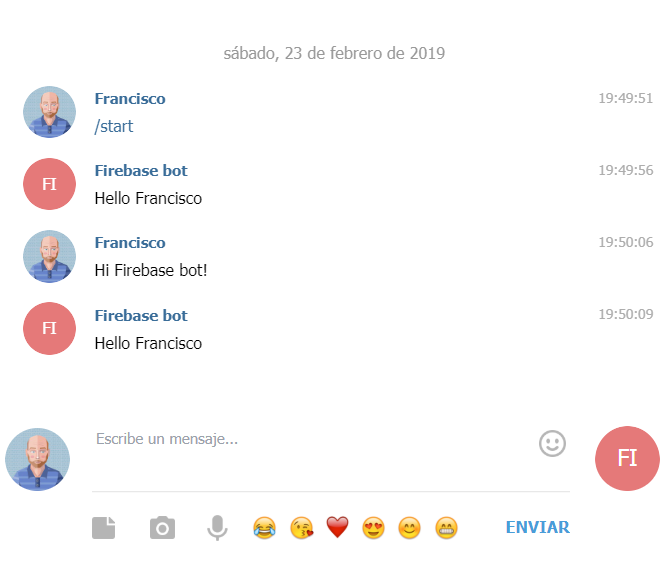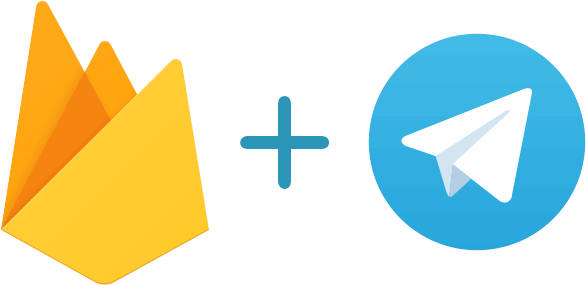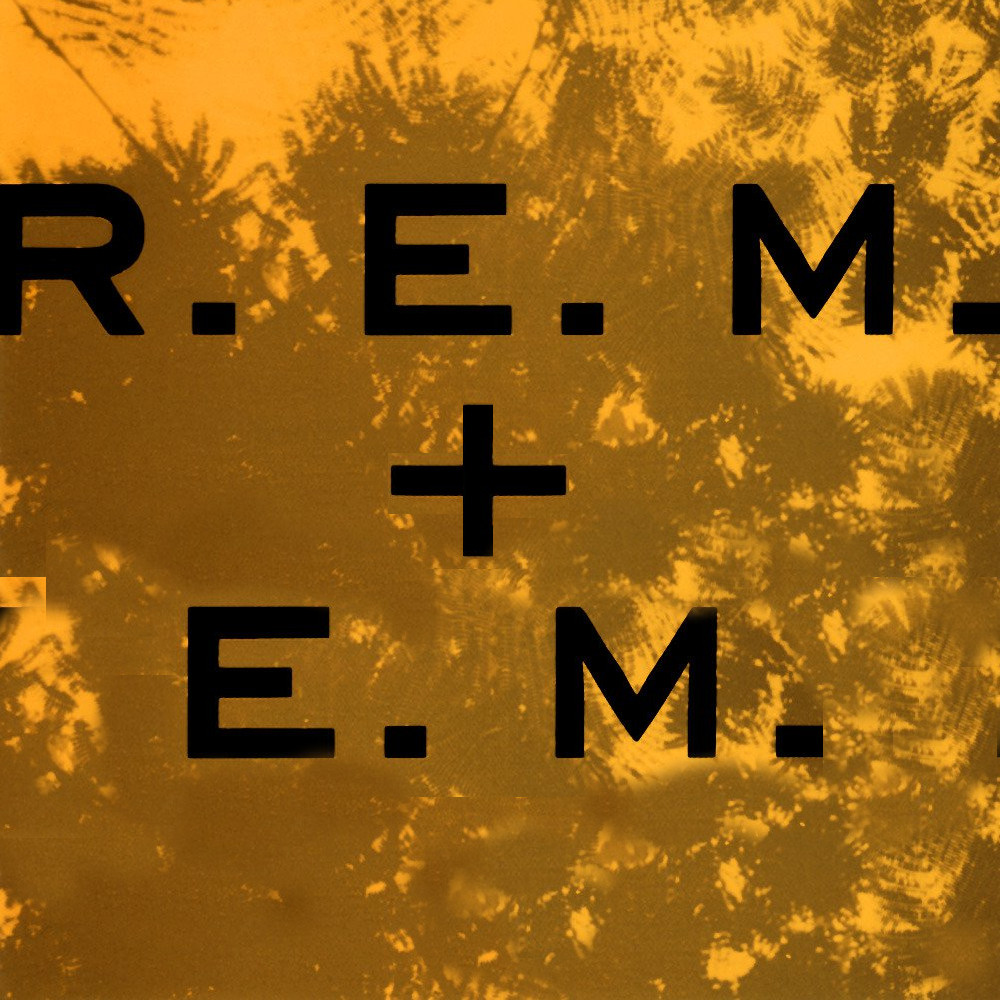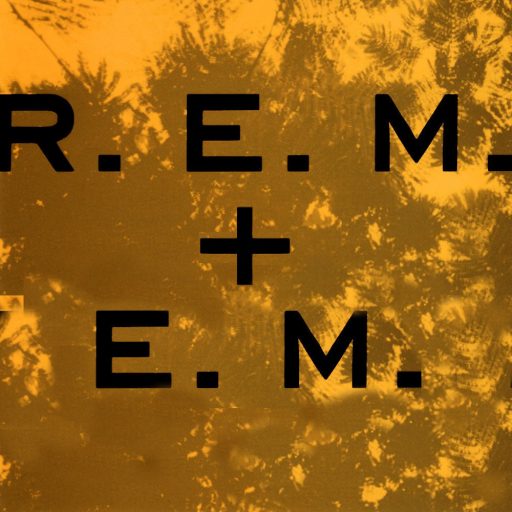Using (free) Firebase Cloud Functions to start your first telegram bot, as always with Javascript.
1. Create your bot
Easy and fast:
- Search in telegram @BotFather or open this link
- Write the command “/newBot “
- Follow all the steps
- Write down 2 things :
- bot name (finished in ‘bot’): In our example firebase_bot
- Secret Token (don’t miss it): in our example LONG_STRING_TOKEN
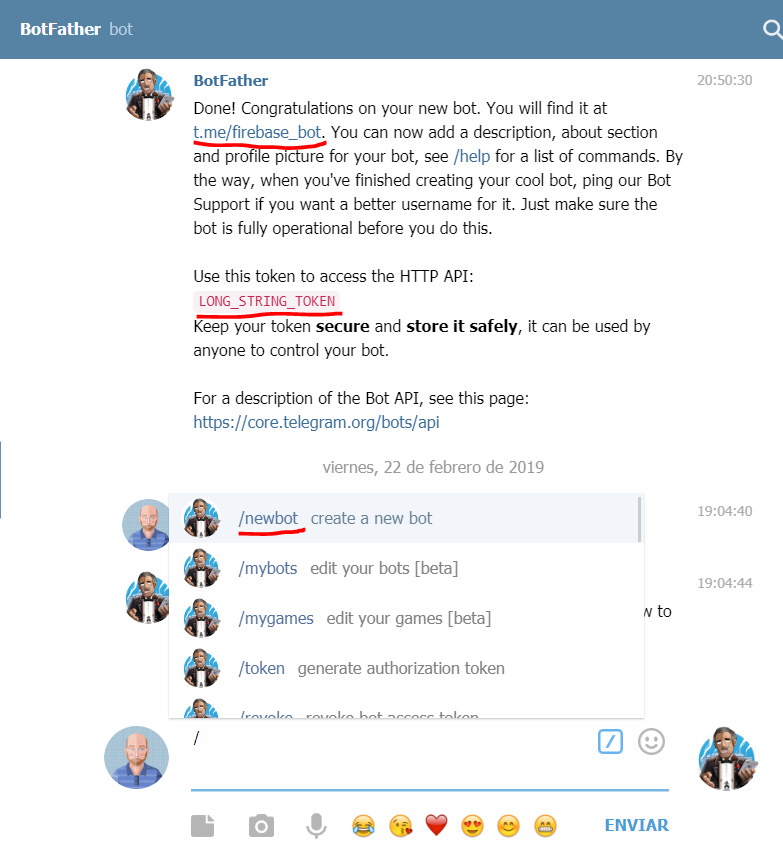
2. Create your firebase project
Go to your firebase admin page
- Go to your firebase console https://console.firebase.google.com
- Add a new project
- Write down the final id of the project: in our example firebase-bot-560a7
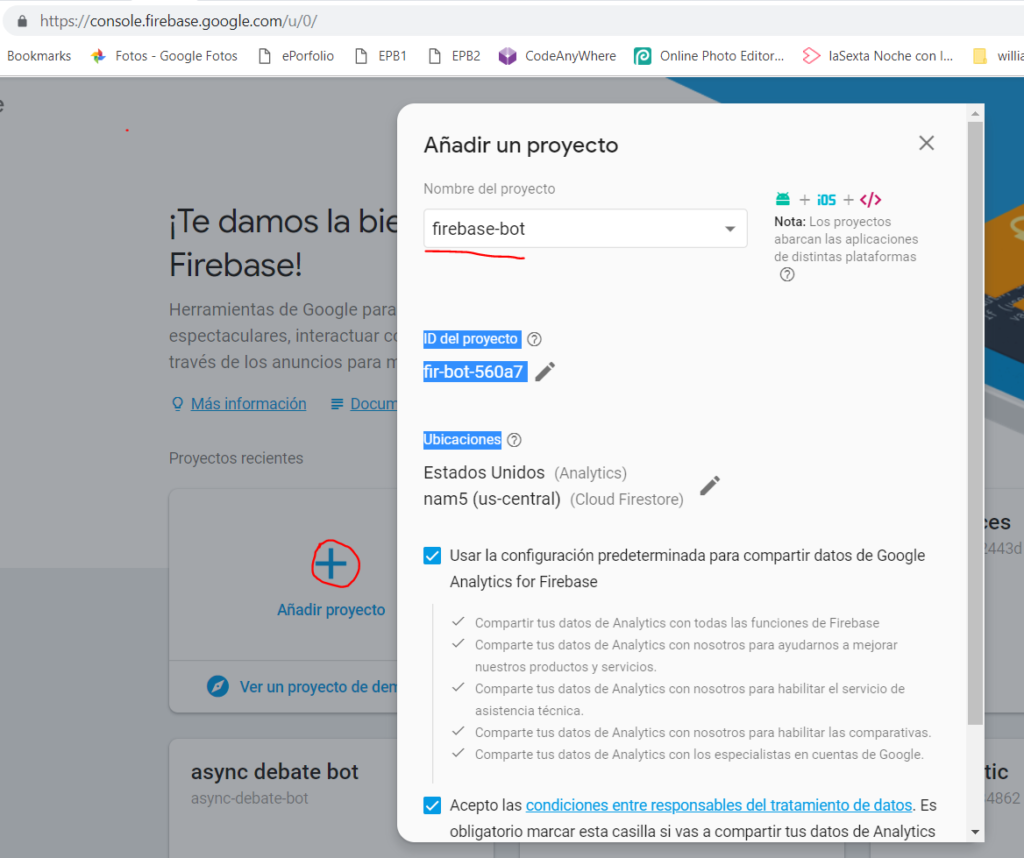
3. The code
I am going to assume you have Node and NPM installed in your system and you know how to use it
3.1 Set the enviroment
- Install globally firebase-tools: npm install -g firebase-tools
- Login into firebase: firebase login
- Create a folder and run: npm init inside
- Init firebase in the same folder: firebase init
- Choose: Functions: Configure and deploy Cloud Functions
- Select a default Firebase project:
- We have a firebase project id created on the point 2.3, if this is shown in the options choose it
- If the project is not there choose [create a new project] (we will pick the project later)
- Javascript or Typescript: (IMHO) Typescript
- TSLint: Yes
- install npm dependencies: Yes
- If in the point 6 you didn’t choose your firebase project set it now with: firebase use firebase-bot-560a7 (this has to be the id of your firebase project, point 2.3)
- install functions dependencies:
- cd functions folder
- npm install –save express cors
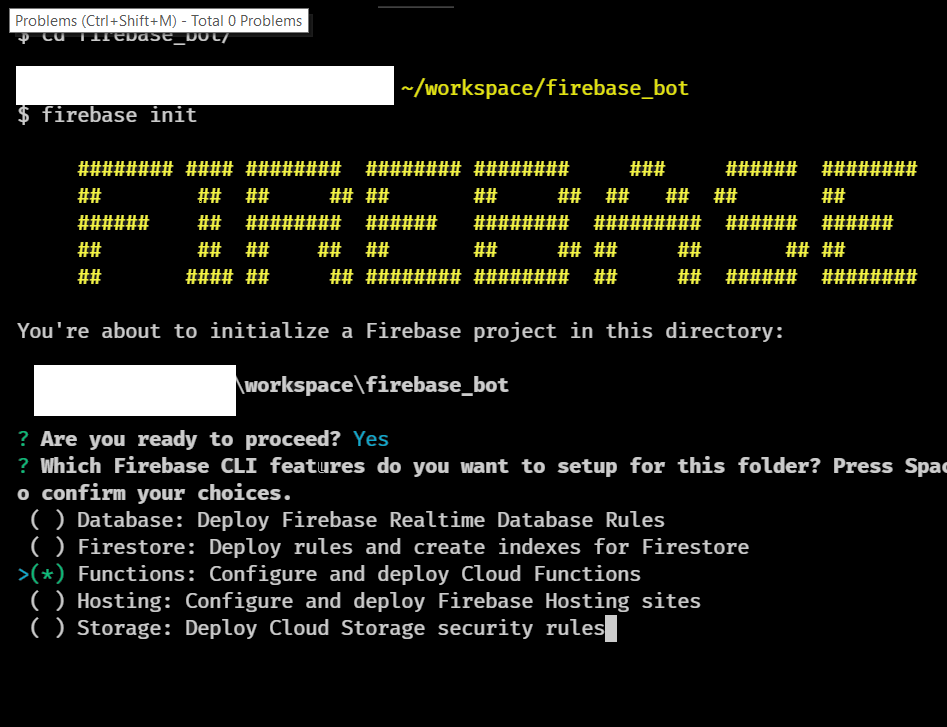
3.2 The actual code
Our bot will reply to any telegram message with a “Hello message-user-first-name”
We are going to create a router function in order to be the single entry point for all telegram messages.
[codepen_embed height=”798″ theme_id=”0″ slug_hash=”ErqQLG” default_tab=”js” user=”pikilon”]See the Pen Simple Firebase Cloud Telegram Bot by Pikilon (@pikilon) on CodePen.[/codepen_embed]
3.3 Deploy your code
Now that you have create your bot code you need to upload it to firebase to be compiled and available
- In the root of your project run: firebase deploy only –functions
- Wait until the process finish and write down the router function url: in our case https://us-central1-firebase-bot.cloudfunctions.net/router
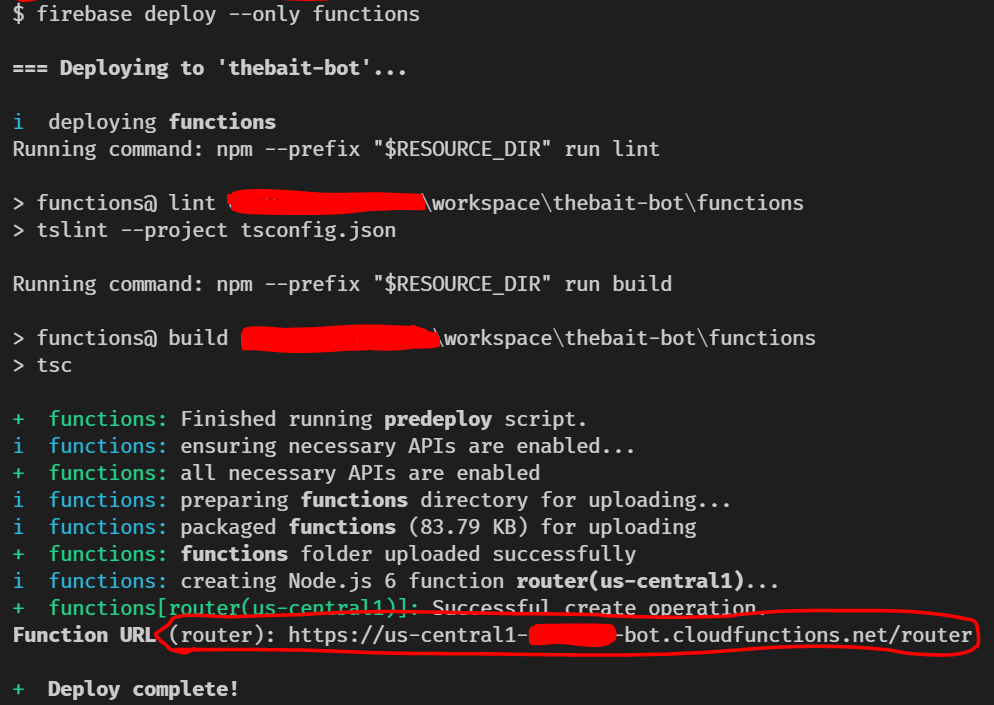
4. Bind the bot to Firebase
Now you have the bot, you have your firebase cloud function running, you only need to connect them.
- Go to your browser and put the bold text with your data, we have defined TOKEN in 1.4.2) and the url in 3.3.2 MAIN LAST “/”
- https://api.telegram.org/botLONG_STRING_TOKEN/setWebhook?url=https://us-central1-firebase-bot.cloudfunctions.net/router/
- Check is set correctly going to https://api.telegram.org/botLONG_STRING_TOKEN/getWebhookInfo
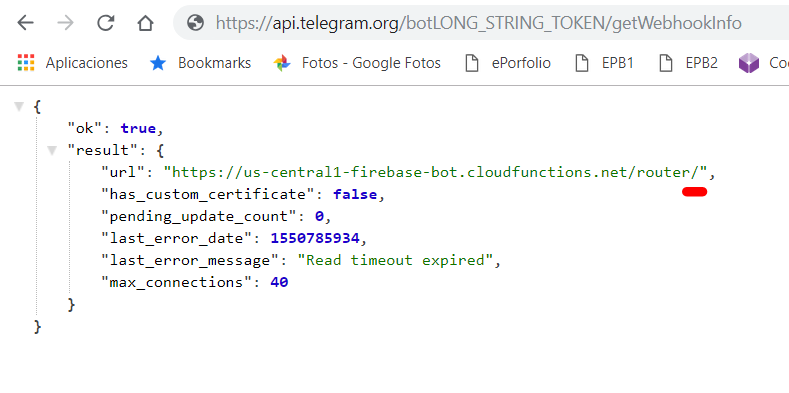
5. Check the results
Let see it in action!
Open your bot in telegram and say hello to your creation